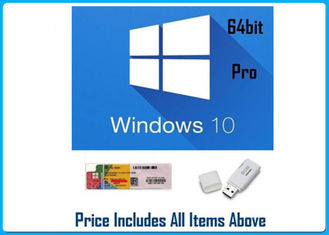32 / 64 Bits Windows 10 DVD , Win 10 Professional OEM box English / French / Italian
Product Details:
| Place of Origin: | USA / Ireland / Germany / Korea/USA |
| Brand Name: | Microsoft |
| Certification: | Microsoft |
| Model Number: | Win 10 Pro OEM |
Payment & Shipping Terms:
| Minimum Order Quantity: | 10 |
|---|---|
| Packaging Details: | retailbox /oembox |
| Delivery Time: | 1-2days |
| Payment Terms: | T/T, Western Union, MoneyGram |
| Supply Ability: | 50000pcs/week |
|
Detail Information |
|||
| Media: | 32 Bit / 64 Bit DVD | Shipment: | DHL/EMS |
|---|---|---|---|
| Status: | On Stock | Version: | OEM Pcak |
| Language Option: | English / French / Italian / Korean / Polish | ||
| High Light: | win 10 pro software,windows 10 professional operating system |
||
Product Description
Online Activation Microsoft windows 10 Pro software English/French/Korea/Spanish
we have in stock :
| windows computer system: | Microsoft Office Application: |
| windows 10 pro OEM 64 bit English / French /Italian/ Spanish | Office 2016 Professional Retail Version |
| windows 10 pro Retail 64 bit English | Office 2016 Home and Business for MAC |
| windows 8.1 pro OEM 64 bit English / French /Polish | Office 2016 standard Retail Version / |
| windows 8.1 pro Retail 64 bit English | Office 2013 Professional Retail Version |
| windows 7 pro OEM 64 bit English / French / Polish/Italian | Office 2013 Standard DVD retail version |
| windows 7 pro Retail 64 bit English | sever 2008/ r2/ 2012/r2/ data-center retailbox |
Windows 10 Home vs Pro, Which Windows Is Right For You?
Windows 10 Home and Pro are finally here and they are full of great features. Windows 10 Home includes a return of the Start Menu, Cortana, Battery Saver Mode, Device Encryption, Virtualization, Microsoft Edge, and much more. A great choice for your PC at home.
Windows 10 Pro includes all the functionality of Windows 10 Home plus additional business and security features. Windows 10 Pro comes with Group Policy Management, the ability to join a Domain, Bitlocker, Remote Desktop, and Microsoft Passport. An ideal choice If you are running a small to medium sized business or if you are looking for advanced security.
Additional Important Information
To install Windows 10 Pro OEM you will need to do a CLEAN INSTALL. If you do not want to do a clean install Windows 10 Retail is a better choice.
A clean install requires formatting your hard drive during the installation process (you will loose all data on your hard drive).
You cannot upgrade from an older operating system. However you can create a partition on your hard drive to back up your files and programs.
You will also need to create installation media with either a DVD or USB drive. Directions on how to do a clean install and create installation media will be sent with your order.
Windows 10 Pro OEM can only be installed once on one computer.
How to create a bootable USB drive for Windows 10 ?
Windows 10 is set to be released later this month. The OS will be available on flash drives, however, if you want to create your own bootable USB drive for Windows 10, you can do that pretty easily. Here’s how to:
The easy way
There’s always an “easy way” to do things on Windows using some kind of software. Creating a bootable USB drive is also pretty easy – here’s how to do it:
Download Rufus from here
Click and Open rufus.exe
Once the user interface of the software opens up, plug-in your USB
After that, look for the “Create a bootable USB drive option” and from the drop-down, select an ISO Image
Then, click on the button next to the dropdown and select the Windows 10 ISO that you want to install
Lastly, click on “Start” and wait for the software to create the bootable USB drive.
That’s pretty much it. You now have a bootable USB drive, just plug it in your device and make sure your BIOS is all setup and you should now be able to easily install Windows 10 using the bootable USB drive that you just created.
The hard way
If you don’t want to use any software, there’s another way of creating a bootable USB drive, but that’s a bit trickier. Here’s how to do it:
First, make sure your USB drive is plugged in
Search and open Command Prompt as an administrator
Next, you’ll have to open the disk management utility using CMD (Command Prompt) – to do that, type in diskpart and hit enter
After that, you will have to display the connected disks that are available – to do that, type in list disk and hit enter
Then, you’ll need to select your USB drive – to do that, type select disk # and hit enter – you’ll have to replace the # with your disk number
Next, you’ll have to clean the USB drive – to do that, type clean and hit enter
Then you’ll need to create a bootable partition – type in create partition primary and hit enter
You will now need to select the partition that you just created. To do that, type in select partition 1.
After that, type active and hit enter
Next, you’ll need to format the USB drive – just type in format fs=fat32 and hit enter
You’ll now need to assign your USB drive a letter, to do that, just type in assign
Lastly, copy all the Windows 10 files and paste it inside the USB drive. (You can copy the files by extracting an ISO or copy it from a Windows 10 disk).
That’s it! You have just manually created a Windows 10 bootable USB drive and it’s ready to install Windows 10 on your device.
Creating a bootable USB drive is pretty easy, to be honest. I’d recommend following the easy way of creating the bootable USB drive if you’re not an expert – however, if you’re an expert, just follow the hard way of creating the bootable USB drive and avoid using any type of software.
![]()